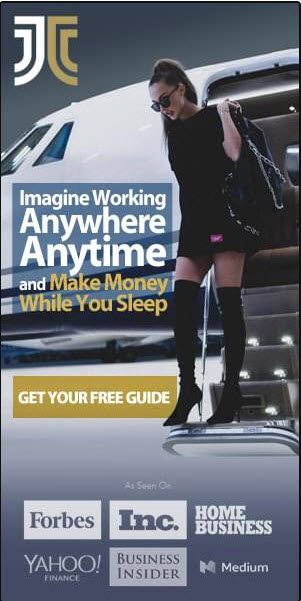So, you’ve decided to explore the amazing world of Pinterest, but you’re not sure where to start when it comes to creating and uploading pins. Fear not! In this article, we’ll guide you through the process step-by-step, ensuring that by the end, you’ll be a pinning pro. Whether you’re a beginner or already familiar with the platform, we’ve got you covered with all the tips and tricks you need to create eye-catching pins that will capture the attention of Pinterest users worldwide. So grab a cup of coffee, sit back, and let’s dive into the wonderful world of pin creation and uploading!
Creating a Pin
Using the Pinterest website
Creating a Pin on the Pinterest website is quick and easy. To get started, sign in to your Pinterest account and click on the “+” button at the top-right corner of the screen. This will open a drop-down menu where you can select the “Create Pin” option.
Once you’ve selected “Create Pin”, you’ll be prompted to add an image or video for your Pin. You can either choose an image or video from your computer, or you can use the Pinterest browser extension to save content from the web. After selecting your desired image or video, you can then proceed to add details and customize your Pin.
Using the Pinterest app
If you prefer to use the Pinterest app, creating a Pin is just as simple. Open the app on your smartphone or tablet and tap on the “+” button at the bottom-center of the screen. This will open the Pin creation page.
Similar to the website, you can choose an image or video from your device’s gallery or use the Pinterest app’s browser to save content from the web. Once you’ve selected your media, you can proceed to add descriptions, titles, and other details to complete your Pin.
Choosing Pin Content
Selecting an image
When selecting an image for your Pin, it’s important to choose one that is visually appealing and relevant to your content. High-quality images tend to perform better, so consider using high-resolution photos or well-designed graphics. You can also edit your image within Pinterest by utilizing the built-in editing tools to adjust brightness, contrast, and crop the image.
Creating a video Pin
Video Pins are a great way to engage your audience and stand out from the crowd. To create a video Pin, you can either upload a video file from your device or use the Pinterest app’s video capture feature to record a video directly. Keep in mind that videos should be between 4-15 seconds long for optimal performance.
Designing creative Pins
To make your Pins more eye-catching and unique, consider designing creative Pins using graphic design tools or templates. You can add text overlays, branding elements, or other creative elements to make your Pins more personalized and visually appealing. Experiment with different layouts and color schemes to find what resonates best with your audience.
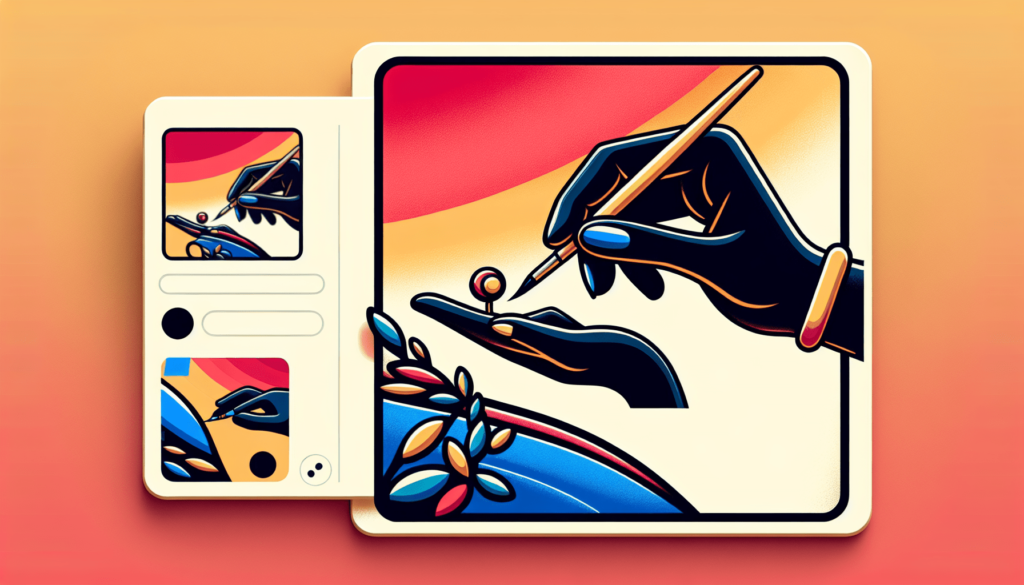
Adding Descriptions to Pins
Writing clear and concise descriptions
When adding descriptions to your Pins, it’s important to be clear and concise. Keep your descriptions brief, but provide enough information to entice viewers to click through. Highlight the key features or benefits of your content and use descriptive language to make your Pins more engaging.
Using keywords
Keywords play a crucial role in making your Pins discoverable by Pinterest users. Incorporate relevant keywords into your Pin descriptions to optimize them for search. Think about the terms or phrases your target audience might use when searching for content like yours and include those keywords naturally in your descriptions.
Including relevant hashtags
Adding hashtags to your Pin descriptions can help increase their visibility and reach on Pinterest. Use relevant and specific hashtags that reflect the content of your Pin. Research popular hashtags in your niche and consider including a mix of popular and niche-specific hashtags to maximize exposure.
Creating Board Collections
Organizing Pins into boards
Boards are a way to categorize and organize your Pins on Pinterest. When creating Pin boards, think about the different topics or themes that align with your content. Organize your Pins into boards that make sense for your brand or content strategy. For example, if you have a travel blog, you might create boards for different destinations or travel tips.
Grouping boards into collections
Collections allow you to organize your boards into broader categories. This can help viewers navigate and explore your content more easily. Group related boards together to create cohesive collections. For example, if you have multiple boards related to different aspects of home decor, you can create a collection called “Home Design Inspiration” and include all those boards within it.
Tagging collaborators
If you collaborate with others on your Pins or boards, consider tagging them to give them credit and increase collaboration visibility. When you add a collaborator to a board, they can contribute to the board by adding additional Pins or editing existing ones. This can be a great way to foster collaboration and engage with other content creators.

Optimizing Pin Titles and URLs
Using descriptive titles
Titles are important for giving your Pins context and providing viewers with a quick overview of what to expect. Use descriptive titles that accurately represent the content of your Pin. This will help viewers understand the relevance of your Pin and encourage them to click through for more information.
Customizing Pin URLs
Pinterest automatically generates URLs for your Pins based on the title or description. However, you can customize these URLs to make them more visually appealing or branded. Customized URLs can also include keywords to improve search engine optimization and make them more memorable for viewers.
Implementing SEO techniques
Implementing search engine optimization (SEO) techniques can help improve the visibility and discoverability of your Pins. Include relevant keywords in your Pin titles, descriptions, and boards. Utilize Pinterest’s suggested keywords or conduct keyword research to identify popular search terms in your niche. Don’t overstuff your content with keywords; instead, aim for a natural and balanced use of relevant keywords.
Adding Links and Call-to-Actions
Inserting URL links in Pin descriptions
One of the key benefits of Pinterest is the ability to drive traffic to external websites through your Pins. To add a link to your Pin description, simply copy and paste the desired URL into the description field. You can also use shortened URLs or trackable URLs to monitor click-through rates and engagement.
Creating interactive Pins with call-to-actions
Call-to-actions (CTAs) can encourage viewers to take specific actions, such as visiting a website, signing up for a newsletter, or making a purchase. To create an interactive Pin with a CTA, consider adding text overlays or graphic elements that clearly communicate the desired action to viewers. For example, you can overlay text that says “Shop Now” or “Learn More” on your Pin image to prompt engagement.
Measuring engagement through traffic
One of the best ways to measure the performance of your Pins is through tracking the traffic they drive to your website or other external sources. Use analytics tools to monitor click-through rates and engagement metrics for each Pin. This data can help you understand which Pins are resonating with your audience and adjust your strategy accordingly.
Enhancing Rich Pins
Implementing metadata for different types of Rich Pins
Rich Pins provide additional metadata and information about your content directly on the Pin itself. There are different types of Rich Pins available, including article, product, recipe, and app Pins. To enhance your Pins with Rich Pin metadata, you need to add specific code snippets or markup to your website’s backend. This process may require technical knowledge or assistance.
Verifying Rich Pin data
After implementing the necessary code snippets or markup, it’s important to verify the data for your Rich Pins. Pinterest offers a Rich Pin Validator tool that allows you to check if your Pins have been successfully enriched with the added metadata. Verifying Rich Pin data ensures that the additional information is accurately displayed on your Pins.
Utilizing structured data
Structured data is a standardized format for providing information about a web page or specific content to search engines and other platforms. By implementing structured data markup, you can optimize your Pins for both Pinterest and search engine visibility. This can improve the chances of your Pins appearing in relevant search results and increase their reach.
Scheduling Pins
Using Pinterest’s built-in scheduling tool
Pinterest provides a built-in scheduling tool that allows you to plan and schedule your Pins in advance. To access this feature, click on the “+” button and select “Create Pin” as usual. Instead of immediately publishing your Pin, click on the arrow next to the “Save” button and choose the desired date and time for your Pin to be published.
Utilizing third-party scheduling tools
In addition to Pinterest’s built-in scheduling tool, there are also several third-party tools available that specialize in Pinterest scheduling. These tools often offer additional features such as analytics, content curation, and the ability to schedule Pins across multiple platforms. Research and choose a scheduling tool that best fits your needs and budget.
Optimizing posting times
Finding the optimal posting times for your Pins can significantly impact their reach and engagement. Experiment with different posting times and monitor the performance of your Pins using analytics. Consider factors such as your target audience’s timezone, their online habits, and peak engagement hours on Pinterest. By posting when your audience is most active, you can increase the chances of your Pins being seen and interacted with.
Uploading Multiple Pins
Bulk uploading through spreadsheets
Managing and uploading a large number of Pins can be time-consuming, especially if you have a substantial amount of content to share. To streamline this process, Pinterest allows you to bulk upload Pins using spreadsheets. Assemble your Pin data, including descriptions, URLs, and images or video URLs, in a spreadsheet file following Pinterest’s specific format. Then, use the bulk upload feature on the Pinterest website or app to import and publish multiple Pins at once.
Using the Pinterest API
For advanced users or developers, the Pinterest API provides a way to automate the uploading and management of Pins. The API allows access to various functionalities of Pinterest, including creating Pins, managing boards, and retrieving analytics data. Utilizing the Pinterest API can be beneficial if you have specific requirements or need to integrate Pinterest with other systems or platforms.
Managing and organizing large numbers of Pins
With a large number of Pins, it’s important to have a system in place to manage and organize them effectively. Utilize the categorization features provided by Pinterest, such as boards and collections, to group related Pins together. Consider creating a content calendar or schedule to keep track of when to publish your Pins. Regularly review and analyze the performance of your Pins to identify successful strategies and optimize your content.
Monitoring Pin Performance
Tracking Pin engagement metrics
Monitoring the performance of your Pins is essential to understanding what resonates with your audience and optimizing your content strategy. Pinterest offers analytics tools that provide insights into various engagement metrics. You can track metrics such as impressions, saves, clicks, and engagements for each Pin. Analyzing these metrics can help you identify trends, popular content, and areas for improvement.
Analyzing click-through rates
Click-through rates (CTR) provide insights into how well your Pins are driving traffic to your website or external sources. By comparing the number of clicks to the number of impressions, you can determine the percentage of viewers who actively engaged with your Pins. Analyzing CTR can help you assess the effectiveness of your Pin titles, descriptions, and visual elements in generating viewer interest and encouraging clicks.
Identifying successful Pin strategies
By regularly reviewing and analyzing the performance of your Pins, you can identify successful strategies and tactics that generate higher engagement and reach. Pay attention to Pins that have higher save or click-through rates, as well as those that receive positive feedback or comments. Use this information to refine your content creation approach, replicate successful strategies, and adapt your content to better resonate with your audience.
In conclusion, creating and uploading Pins on Pinterest involves several important steps. From choosing visually appealing content, optimizing metadata, and organizing Pins into boards and collections, to monitoring performance metrics and refining your strategies, these elements play a crucial role in attracting and engaging viewers. By following best practices and continuously evaluating your Pin performance, you can make the most of Pinterest as a powerful platform for sharing and promoting your content.