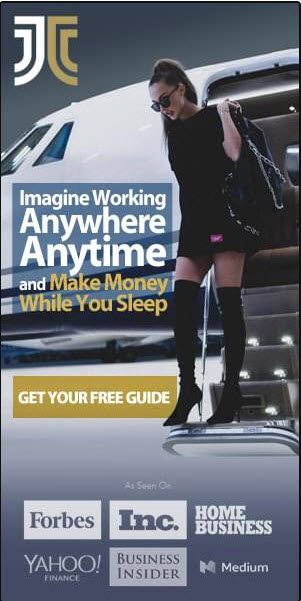If you’re looking to enhance your website’s visibility on Pinterest and make your pins more engaging and informative, then you’ve come to the right place. In this article, we’ll guide you through the process of enabling Rich Pins for your website. Rich Pins allow you to provide additional context, such as product details or recipe ingredients, directly on your pins, amplifying their appeal and value to users. So, let’s get started and unlock the full potential of your website on Pinterest!

What are Rich Pins?
Rich Pins are a feature on Pinterest that allow users to add more context and information to their pins. By enabling Rich Pins, you can provide detailed information and improve the overall user experience. This not only enhances the visibility and engagement of your pins but also increases traffic to your website.
Definition of Rich Pins
Rich Pins are pins that include extra information directly on the pin itself. This additional information can include details such as article titles, product prices, recipe ingredients, and more. With Rich Pins, users don’t have to click through to a website to get all the information they need. The details are visible right on the pin, making it more informative and enticing.
Types of Rich Pins
There are several different types of Rich Pins that you can enable for your website. These include:
Article Rich Pins
Article Rich Pins are perfect for bloggers and publishers. They display the headline, author, and a brief description of the article. This allows Pinterest users to get a preview of the article’s contents without having to leave the platform.
Product Rich Pins
Product Rich Pins are ideal for e-commerce businesses. They show real-time pricing, availability, and a direct link to the product page. This makes it easier for users to shop for and purchase products they discover on Pinterest.
Recipe Rich Pins
Recipe Rich Pins are a great option for food bloggers and recipe websites. They display ingredients, cooking times, and serving sizes directly on the pin. This makes it convenient for users to save and reference recipes while browsing on Pinterest.
App Rich Pins
App Rich Pins are designed for mobile app developers and marketers. They provide an install button, an app icon, and information about the app, making it simple for users to download and learn more about your app.
Movie Rich Pins
Movie Rich Pins are specifically for films and TV shows. They include ratings, cast information, and reviews, giving users a comprehensive overview of the content before deciding whether to watch it.
Place Rich Pins
Place Rich Pins are essential for businesses with physical locations such as restaurants, hotels, and shops. They show address, phone number, and opening hours, making it easy for users to find and visit your establishment.
Event Rich Pins
Event Rich Pins are well-suited for promoting upcoming events or conferences. They display the event’s date, time, and location. Users can save the event and receive reminders, helping to drive attendance.
Course Rich Pins
Course Rich Pins are perfect for educational institutions or websites offering online courses. They provide information about the course, such as the title, instructor, and duration. This allows users to easily discover and enroll in courses that interest them.
Benefits of Rich Pins
Enabling Rich Pins can bring numerous benefits to your website and business. Here are some of the key advantages:
Improved Visibility
Rich Pins stand out in users’ feeds due to the additional information they provide. The eye-catching details make your pins more appealing, increasing the likelihood of users engaging with them. This improved visibility can lead to increased impressions and greater brand exposure.
Enhanced Engagement
By providing valuable information directly on the pin, Rich Pins encourage users to save, click, and explore further. The comprehensive details create a trust factor and make it more likely for users to take action, such as visiting your website or making a purchase. This increased engagement can result in higher conversion rates and customer satisfaction.
Increased Traffic
Since Rich Pins display more information and direct links, users can easily navigate to your website to find out more or make a purchase. This seamless user experience drives traffic directly from Pinterest to your website. The more useful and enticing your Rich Pins are, the higher the likelihood of users clicking through and boosting your website traffic.
Why Enable Rich Pins?
Now that you have an understanding of what Rich Pins are and their benefits, you might be wondering why it’s important to enable them for your website. Here are some compelling reasons:
Improved Visibility
Enabling Rich Pins ensures that your pins stand out in users’ feeds. With the additional information and eye-catching details, your pins are more likely to catch users’ attention and draw them in. This increased visibility can lead to more saves, comments, and repins, ultimately expanding your reach on Pinterest.
Enhanced Engagement
Rich Pins provide users with valuable information right on the pin itself. This eliminates the need for users to click through to a website to find out more. The convenience and immediate access to details make it more likely for users to engage with your pins, increasing the likelihood of interactions and conversions.
Increased Traffic
By enabling Rich Pins, you make it easier for users to visit your website. With direct links and detailed information displayed on the pin, users can click through to your website to learn more, make a purchase, or engage with your content. This seamless user experience helps drive traffic from Pinterest to your website, expanding your online presence and potential customer base.
Requirements for Rich Pins
To enable Rich Pins for your website, there are a few requirements you need to meet. These include:
Have a Website
In order to enable Rich Pins, you must have a website or a blog where you can add metadata tags to your content. Rich Pins rely on these tags to populate additional information on your pins. If you don’t have a website, you won’t be able to take advantage of the benefits Rich Pins offer.
Install Metadata Tags
To enable Rich Pins, you need to add specific metadata tags to your website. These tags are embedded in the code of your website and provide the necessary information for Pinterest to generate Rich Pins from your content. Without these metadata tags, Pinterest won’t be able to display the additional details on your pins.
Validate Rich Pins
Once you have added the metadata tags to your website, you need to validate your Rich Pins. Validation ensures that the metadata is correctly implemented and that Pinterest can access and read the information. Without validation, your Rich Pins won’t populate with the additional details, defeating the purpose of enabling them.

Types of Rich Pin Metadata Tags
To enable different types of Rich Pins, you need to include specific metadata tags on your website. Here are the different types of Rich Pin metadata tags:
Article Rich Pin Metadata Tags
To enable Article Rich Pins, you need to add the following metadata tags:
-
: This tag specifies the title of your article. -
: This tag provides a concise description of your article. -
: This tag specifies the image that will be displayed on the Rich Pin. -
: This tag links the Rich Pin to the corresponding article on your website.
Product Rich Pin Metadata Tags
To enable Product Rich Pins, you need to add the following metadata tags:
-
: This tag specifies the title of your product. -
: This tag provides a concise description of your product. -
: This tag specifies the image that will be displayed on the Rich Pin. -
: This tag links the Rich Pin to the corresponding product page on your website. -
: This tag indicates the price of your product. -
: This tag specifies the currency in which the price is displayed.
Recipe Rich Pin Metadata Tags
To enable Recipe Rich Pins, you need to add the following metadata tags:
-
: This tag specifies the title of your recipe. -
: This tag provides a concise description of your recipe. -
: This tag specifies the image that will be displayed on the Rich Pin. -
: This tag links the Rich Pin to the corresponding recipe page on your website. -
: This tag lists the ingredients of the recipe. -
: Add additionaltags for each ingredient. -
: This tag provides the cooking instructions for the recipe. -
: Add additionaltags for each step.
App Rich Pin Metadata Tags
To enable App Rich Pins, you need to add the following metadata tags:
-
: This tag specifies the title of your app. -
: This tag provides a concise description of your app. -
: This tag specifies the icon image that will be displayed on the Rich Pin. -
: This tag links the iOS version of the app to the App Store. -
: This tag links the iPad version of the app to the App Store. -
: This tag links the Android version of the app to the Google Play Store.
Movie Rich Pin Metadata Tags
To enable Movie Rich Pins, you need to add the following metadata tags:
-
: This tag specifies the title of the movie. -
: This tag provides a concise description of the movie. -
: This tag specifies the movie poster image that will be displayed on the Rich Pin. -
: This tag lists the actors who star in the movie. -
: Add additionaltags for each actor. -
: This tag specifies the director of the movie. -
: This tag indicates the duration of the movie. -
: This tag specifies the release date of the movie.
Place Rich Pin Metadata Tags
To enable Place Rich Pins, you need to add the following metadata tags:
-
: This tag specifies the title of the place (e.g., restaurant name). -
: This tag provides a concise description of the place. -
: This tag specifies the photo of the place that will be displayed on the Rich Pin. -
: This tag indicates the latitude of the place’s location. -
: This tag specifies the longitude of the place’s location. -
: This tag provides the street address of the place. -
: This tag specifies the city or locality of the place. -
: This tag indicates the region or state of the place. -
: This tag provides the postal code of the place.
Event Rich Pin Metadata Tags
To enable Event Rich Pins, you need to add the following metadata tags:
-
: This tag specifies the title of the event. -
: This tag provides a concise description of the event. -
: This tag specifies the photo of the event that will be displayed on the Rich Pin. -
: This tag indicates the start date and time of the event. -
: This tag specifies the end date and time of the event. -
: This tag provides the location of the event.
Course Rich Pin Metadata Tags
To enable Course Rich Pins, you need to add the following metadata tags:
-
: This tag specifies the title of the course. -
: This tag provides a concise description of the course. -
: This tag specifies the image that will be displayed on the Rich Pin. -
: This tag links the Rich Pin to the corresponding course page on your website. -
: This tag specifies the author or instructor of the course. -
: This tag indicates the publication time of the course.
Enabling Rich Pins for Different Platforms
Enabling Rich Pins varies depending on the platform you are using for your website. Here are the steps to enable Rich Pins on some popular platforms:
Enabling Rich Pins on Pinterest
To enable Rich Pins on Pinterest, you need to:
- First, ensure that your website meets the requirements for Rich Pins mentioned earlier.
- Add the necessary metadata tags to your website’s code based on the type of Rich Pins you want to enable.
- Validate your Rich Pins in Pinterest’s Rich Pins Validator tool. This tool checks if your metadata tags are correctly implemented and accessible by Pinterest.
- Apply for Rich Pin approval through Pinterest’s Business account settings. This tells Pinterest that you want to enable Rich Pins for your website.
- Test your Rich Pins to ensure that they are displaying the correct information on Pinterest.
Enabling Rich Pins on WordPress
To enable Rich Pins on a WordPress website, you can use a plugin like Yoast SEO or Schema Pro. These plugins allow you to easily add the necessary metadata tags to your website. Here are the general steps:
- Install and activate the Yoast SEO or Schema Pro plugin on your WordPress website.
- Configure the plugin settings according to your preferences.
- Add the required metadata tags for the desired Rich Pin types using the plugin’s interface.
- Validate your Rich Pins using Pinterest’s Rich Pins Validator tool.
- Once your Rich Pins are approved, they will start displaying the additional information on Pinterest.
Enabling Rich Pins on Shopify
Enabling Rich Pins on a Shopify website is relatively straightforward. Here’s how to do it:
- Log in to your Shopify admin dashboard.
- Go to “Online Store” and click on “Preferences.”
- Scroll down to the “Pinterest” section and click on “Get started” under “Rich Pins.”
- You will be redirected to the Pinterest settings page within your Shopify admin.
- Click on the “Enable Rich Pins” button and follow the prompts to complete the setup.
- Once enabled, Shopify will automatically generate the required metadata tags for your products and validate your Rich Pins with Pinterest.
Enabling Rich Pins on Squarespace
To enable Rich Pins on a Squarespace website, you can follow these steps:
- Log in to your Squarespace account and navigate to the editor for the desired website.
- Click on “Settings” in the main menu and select “SEO.”
- Scroll down to the “Social Sharing Logo & Rich Pins” section and click on “Pinterest.”
- Toggle the switch to enable “Use Data for Rich Pins.”
- Squarespace will automatically generate and add the necessary metadata tags to your website.
- Validate your Rich Pins using Pinterest’s Rich Pins Validator tool.
Enabling Rich Pins on Wix
Enabling Rich Pins on a Wix website can be done by following these steps:
- Log in to your Wix account and access the editor for the desired website.
- Click on “Settings” in the main menu and select “SEO (Google).”
- Scroll down to the “Advanced SEO” section and click on “Structured Data.”
- In the “Pinterest Rich Pins” section, click on the toggle switch to enable Rich Pins.
- Wix will automatically generate the necessary metadata tags for your website’s content.
- Validate your Rich Pins using Pinterest’s Rich Pins Validator tool.
Step-by-Step Guide to Enable Rich Pins
Enabling Rich Pins involves a few steps, but it is relatively straightforward. Here is a step-by-step guide to help you enable Rich Pins for your website:
1. Install Metadata Tags
First, you need to add the necessary metadata tags to your website’s code. This can be done by inserting the appropriate HTML tags within the head section of each page you want to enable Rich Pins for. Use the metadata tags specific to the type of Rich Pin you want to enable (such as Article, Product, Recipe, etc.). Make sure the metadata tags are correctly implemented and contain accurate information.
2. Validate Rich Pins
Once you have added the metadata tags, you need to validate your Rich Pins. Validation ensures that the metadata is correctly implemented and accessible by Pinterest. To validate your Rich Pins, use Pinterest’s Rich Pins Validator tool. Enter the URL of a page on your website that contains the metadata tags and click “Validate.” The tool will check if the metadata is properly structured and readable.
3. Apply to Pinterest
After successfully validating your Rich Pins, it’s time to apply for Rich Pin approval on Pinterest. To do this, log in to your Pinterest Business account and go to the Settings section. Under “Rich Pins,” click on “Apply Now.” Pinterest will review your website and its Rich Pin implementation. Once approved, your Rich Pins will start displaying the additional information on Pinterest.
4. Test and Troubleshoot
Once your Rich Pins are approved and appearing on Pinterest, it’s essential to test them to ensure they are functioning correctly. Create a test pin for each type of Rich Pin you have enabled and verify that the displayed information is accurate and to your satisfaction. If any issues arise, refer to the Common Rich Pins Issues and Solutions section to troubleshoot and resolve any problems.
Common Rich Pins Issues and Solutions
While enabling and using Rich Pins, you may come across some common issues. Here are a few common issues and their solutions:
Invalid Metadata Tags
If your Rich Pins fail to validate, the first thing to check is the correctness of your metadata tags. Make sure that you have added the necessary metadata tags and that they are correctly formatted and implemented in the HTML code of your website. Double-check for typos, missing tags, or incorrect property values.
Incomplete or Missing Data
If your Rich Pins are not displaying the expected information or are missing certain details, ensure that you have provided accurate and complete information within the metadata tags. For example, in Recipe Rich Pins, make sure you have entered all the ingredients and cooking instructions. Review the metadata tags for any missing or incorrect data.
Slow Validation Process
The validation process for Rich Pins can sometimes take longer than expected. If your Rich Pins are not validating or are taking an unusually long time to validate, be patient and allow some time for Pinterest to process and update its cache. If the issue persists after a considerable amount of time, reach out to Pinterest’s support for further assistance.
Incorrect Display on Pinterest
If your Rich Pins are displaying inaccurate or outdated information on Pinterest, it could be due to caching issues. Pinterest caches the information from your website, so changes may not reflect immediately. To force Pinterest to update the information, you can use the “Fetch New Scrape Information” option in Pinterest’s Rich Pins Validator tool. This will refresh the metadata and display the latest information on your Rich Pins.
Tips and Best Practices
To make the most of Rich Pins and ensure an optimal user experience, consider the following tips and best practices:
Optimize Metadata Tags
Properly optimize your metadata tags to provide accurate and engaging information. Use compelling titles, concise descriptions, and relevant tags specific to the type of Rich Pin. Avoid duplication or misrepresentation of information. Regularly review and update your metadata tags to reflect any changes or updates to your content.
Use High-Quality Images
Select high-quality images that are visually appealing and relevant to your content. Ensure that the images meet Pinterest’s recommended size and aspect ratio guidelines. High-quality images are more likely to attract attention and increase engagement with your Rich Pins.
Provide Accurate and Detailed Information
Ensure that the information provided in your Rich Pins is accurate, up-to-date, and matches the corresponding content on your website. Avoid misleading or inaccurate descriptions that may result in a poor user experience or misaligned expectations.
Update Pins Regularly
Keep your Rich Pins fresh and engaging by updating them regularly. Update the metadata tags and corresponding content on your website whenever there are changes or new information. This will help maintain accuracy and ensure that your Rich Pins continue to provide value to users.
How to Measure the Success of Rich Pins
To gauge the success of your Rich Pins and their impact on your website and business, you can use two main analytics sources:
Pinterest Analytics
Pinterest provides its own analytics tool that allows you to track the performance of your Rich Pins. With Pinterest Analytics, you can monitor metrics such as impressions, saves, clicks, and engagement rates. By analyzing these metrics, you can gain insights into the effectiveness of your Rich Pins and make data-driven decisions to optimize your Pinterest strategy.
Website Analytics
In addition to Pinterest Analytics, it’s crucial to track the impact of Rich Pins on your website’s traffic and conversions. Use a website analytics tool like Google Analytics or a platform-specific analytics tool (e.g., Shopify Analytics) to measure the referral traffic from Pinterest and its engagement on your website. Monitor metrics such as click-through rates, bounce rates, time on page, and conversion rates to assess how Rich Pins are contributing to your overall website performance.
Conclusion
Enabling Rich Pins for your website can greatly enhance your presence on Pinterest and drive valuable traffic to your website. By providing additional context and information on your pins, Rich Pins improve visibility, increase engagement, and ultimately lead to higher conversions. Take the necessary steps to install the metadata tags, validate your Rich Pins, and apply for Rich Pin approval. By following the tips, troubleshooting any issues, and measuring the success of your Rich Pins, you can leverage this powerful feature to boost your brand’s reach and online success. Action the steps outlined in this article and unlock the potential of Rich Pins for your website today.