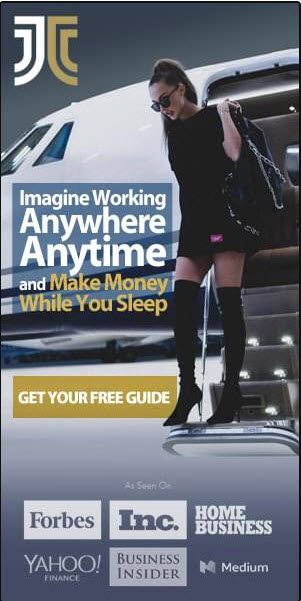Imagine browsing the internet on your mobile device and constantly encountering websites and content that are difficult to navigate or read. Frustrating, isn’t it? With the increasing trend of mobile internet usage, it has become imperative for businesses and content creators to optimize their websites and content for mobile users. In this article, we will explore some effective strategies and techniques to ensure that your online presence is user-friendly and easily accessible to your mobile audience. So let’s dive into the world of mobile optimization and enhance your digital experience!
Responsive Web Design
Implementing a responsive design
When it comes to optimizing your website for mobile users, implementing a responsive design is essential. A responsive design allows your website to adapt and adjust its layout based on the user’s device and screen size. This means that no matter what device your visitors are using, whether it’s a smartphone, tablet, or desktop computer, your website will always provide a seamless and user-friendly experience.
To implement a responsive design, you need to use CSS media queries. Media queries allow you to define different styles for different screen sizes, ensuring that your website looks and functions well on all devices. By using a responsive design, you can eliminate the need for a separate mobile version of your website, saving you time and effort in managing multiple versions.
Using a mobile-friendly layout
In addition to implementing a responsive design, using a mobile-friendly layout is crucial for optimizing your website for mobile users. A mobile-friendly layout means that your website’s content is organized and displayed in a way that is easy to navigate and visually appealing on smaller screens.
One popular layout option for mobile websites is the hamburger menu. The hamburger menu is a collapsible menu that is accessed by clicking on a three-lined icon. This menu style saves valuable screen space and allows users to easily access the navigation menu without cluttering the screen.
Another important aspect of a mobile-friendly layout is intuitive navigation. Make sure that your website’s navigation is easy to understand and navigate, even on smaller screens. Avoid using drop-down menus as they can be difficult to interact with on touchscreens.
Optimizing images for mobile devices
Images play a crucial role in enhancing the visual appeal of your website. However, large and unoptimized images can significantly slow down your website’s loading speed. This can lead to a poor user experience, especially for mobile users who may have slower internet connections.
To optimize images for mobile devices, you should consider compressing them. Compression reduces the file size of the image without significantly impacting the visual quality. There are many online tools and plugins available that can help you compress your images without sacrificing too much quality.
Additionally, make sure to use the appropriate image sizes for different devices. Serving large images to mobile users can waste bandwidth and increase load times. By using the appropriate image sizes, you can ensure that your website loads quickly on mobile devices without compromising the visual experience.
Fast Loading Speed
Minimizing HTTP requests
One of the key factors in optimizing your website for mobile users is fast loading speed. Mobile users often have limited data plans and slower internet connections compared to desktop users. Therefore, it is essential to minimize the number of HTTP requests your website makes.
HTTP requests are made for every asset on your website, including images, scripts, and stylesheets. The more assets your website needs to load, the longer it will take for the page to load. To speed up your website’s loading speed, you should aim to reduce the number of HTTP requests.
One way to minimize HTTP requests is to combine multiple CSS and JavaScript files into a single file. This reduces the number of requests needed to load these files, resulting in faster loading times. Additionally, consider using CSS sprites to combine multiple small images into a single image, reducing the number of image requests.
Enabling browser caching
Enabling browser caching is another effective way to improve your website’s loading speed for mobile users. When a user visits your website, their browser stores certain files, such as images and scripts, in its cache. The next time the user visits your website, their browser can retrieve these files from the cache instead of downloading them again, resulting in faster loading times.
To enable browser caching, you need to configure your website’s server to send appropriate caching headers with your webpages. These headers instruct the user’s browser on how long it should store the cached files before checking for updates. By setting appropriate caching headers, you can ensure that your website’s files are stored in the user’s cache for an optimal period, reducing the need for repeated downloads.
Compressing website files
Compressing your website files is another crucial step in optimizing your website for mobile users. By compressing your files, you can reduce their size, resulting in faster loading times. Gzip compression is a widely used method for compressing website files.
Gzip compresses files before sending them to the user’s browser and then decompresses them on the user’s end. This significantly reduces the size of the files being transferred, resulting in faster loading speeds. Most web servers and content management systems support Gzip compression, allowing you to enable it with just a few configuration changes.
Compressing your website files not only improves the loading speed for mobile users but also reduces bandwidth usage. This is particularly important for users on limited data plans who want to access your website without worrying about exhausting their data allowance.
Mobile-Friendly Navigation
Using a hamburger menu
When it comes to mobile-friendly navigation, the hamburger menu is a popular choice. The hamburger menu is a simple and effective way to provide a streamlined navigation experience for mobile users. It consists of three horizontal lines (resembling a hamburger) that, when clicked, reveal the navigation menu.
The hamburger menu saves valuable screen space by hiding the navigation menu behind a collapsible icon. This allows users to access the menu easily without cluttering the screen with a traditional fixed navigation bar. The simplicity and familiarity of the hamburger menu make it an excellent choice for mobile-friendly navigation.
However, it is essential to consider the placement and visibility of the hamburger menu. The icon should be easily recognizable and positioned in an intuitive location, such as the top right or left corner of the screen. Additionally, make sure to provide a clear indication to users that the hamburger menu is interactive and reveals the navigation menu.
Implementing intuitive navigation
In addition to using a hamburger menu, it is crucial to implement intuitive navigation for mobile users. Mobile screens are limited in size, and users may be interacting with your website using their fingers, making it vital to create a seamless and intuitive navigation experience.
First and foremost, ensure that your navigation menu is clear and easy to understand. Use concise and descriptive labels for each menu item, avoiding jargon or ambiguous terms. Aim to keep your navigation menu as minimal as possible, only including the most important and relevant pages.
Consider incorporating hierarchy in your navigation menu. Group related pages together and use submenus or dropdowns to provide additional navigation options. This helps users find what they are looking for quickly and efficiently.
Additionally, provide users with clear and visible indicators of their current location within your website. This can include highlighting the active page in the navigation menu or providing breadcrumbs at the top of the screen. Clear navigation indicators help users understand their position within your website and can improve their overall browsing experience.
Avoiding drop-down menus
While drop-down menus may be common in desktop websites, they can be challenging to interact with on mobile devices. Drop-down menus require precise cursor control, which can be difficult to achieve with fingers on touchscreens. As a result, drop-down menus can frustrate users and hinder their ability to navigate your website effectively.
Instead of using drop-down menus, consider using alternative navigation methods, such as a single-level menu or expanding collapsible menus. These alternatives provide a more touch-friendly and user-friendly navigation experience on mobile devices. By avoiding drop-down menus, you can enhance the overall mobile-friendliness of your website’s navigation.
Readable Font Sizes
Using legible font sizes
One of the essential aspects of optimizing your website for mobile users is ensuring that the font sizes are legible on smaller screens. Mobile devices have limited screen real estate, making it crucial to choose font sizes that are easily readable without zooming in.
When selecting font sizes for mobile devices, it is recommended to use a minimum font size of 16 pixels. This ensures that your text is comfortably legible on most mobile devices, even on smaller screens. However, it is essential to consider the overall design and content density of your website. In some cases, larger font sizes may be necessary to maintain readability.
Keep in mind that users interact with mobile devices using their fingers, so make sure to provide enough spacing between lines and individual characters. This helps prevent accidental taps and makes it easier for users to read your content without unintentionally triggering other actions.
Optimizing line spacing and padding
In addition to legible font sizes, optimizing line spacing and padding is crucial for improving the readability of your website’s content on mobile devices. Line spacing, also known as line height, refers to the vertical space between lines of text. Proper line spacing ensures that your text is not cramped and allows users to easily distinguish between individual lines.
When setting line spacing for mobile devices, it is recommended to use a value between 1.4 and 1.6 times the font size. This provides enough vertical space between lines, making it easier for users to read your content without feeling overwhelmed.
Padding, on the other hand, refers to the space between the text and the edge of its container. Adequate padding ensures that your text is visually separated from other elements on the screen, such as images or buttons. This helps prevent visual clutter and improves the overall readability of your content.
When setting padding for mobile devices, it is advisable to provide at least 8 pixels of space between the text and its container. This ensures that your content is visually distinct and easier to read.
Choosing a mobile-friendly font
When optimizing your website for mobile users, it is important to choose a font that is visually appealing and legible on smaller screens. Not all fonts are suitable for mobile devices, as some may appear distorted or difficult to read when rendered at smaller sizes.
When selecting a font for mobile devices, choose a font that is designed for screens. These fonts, commonly referred to as web-safe fonts or screen-friendly fonts, are specifically optimized for digital displays and offer excellent readability, even at small sizes.
Sans-serif fonts are generally considered more legible on screens compared to serif fonts. Examples of popular web-safe fonts include Arial, Helvetica, Verdana, and Open Sans. It is also important to consider font weights and styles, as bold or italicized text may have different legibility on screens.
By choosing a mobile-friendly font, you can ensure that your website’s content is visually appealing and easy to read on mobile devices, enhancing the overall user experience.
Clear Call-to-Action
Using a prominent CTA button
A clear and prominent call-to-action (CTA) button is critical for guiding mobile users to take the desired action on your website. Whether it’s making a purchase, signing up for a newsletter, or downloading an app, a well-designed CTA can significantly improve conversion rates and drive user engagement.
When creating a CTA button for mobile devices, it is important to make it eye-catching and easily distinguishable from other elements on the screen. Use a contrasting color for the button that stands out against the background, making it easily noticeable.
In addition to color, consider the size and shape of your CTA button. Make sure it is large enough to be easily tapped with a fingertip, but not so large that it overwhelms the screen. Rounded or pill-shaped buttons are popular choices for mobile CTAs, as they provide a visually distinct and touch-friendly target.
Positioning the CTA above the fold
Placing your CTA above the fold is an effective strategy to ensure that it is immediately visible to mobile users without the need for scrolling. The “above the fold” area refers to the portion of the screen that is visible without any scrolling.
By positioning your CTA above the fold, you increase the chances of capturing the user’s attention and encouraging them to take action. Mobile users often have limited patience and may quickly abandon a website if they can’t find what they are looking for. Placing your CTA prominently reduces the friction and makes it easy for users to engage with your desired action.
It is important to note that even if your CTA is not placed above the fold, it should still be easily accessible and visible as users scroll through your website. Consider using sticky CTAs that remain fixed to the screen as users navigate, ensuring that the CTA is always within reach.
Creating enticing CTA text
The text used on your CTA button plays a crucial role in enticing mobile users to take action. It should be clear, concise, and compelling, conveying the value or benefit they will gain by clicking on the button.
Avoid using generic or vague CTA text such as “Submit” or “Click Here.” Instead, use action-oriented and benefit-driven text that clearly communicates the desired action and its outcome. For example, if you want users to sign up for a newsletter, consider using text such as “Subscribe for Exclusive Deals” or “Join Our Community.”
Additionally, consider incorporating urgency or scarcity in your CTA text to create a sense of FOMO (fear of missing out). For example, phrases like “Limited Time Offer” or “Only 3 Spots Left” can create a sense of urgency and motivate users to take immediate action.
By creating enticing CTA text, you can further enhance the effectiveness of your call-to-action and encourage mobile users to engage with your website.
Optimized Forms
Using mobile-friendly form fields
Forms play a crucial role in collecting user information, such as contact details or feedback. Optimizing forms for mobile users is essential to ensure a smooth and user-friendly experience, as mobile screens can be challenging to navigate and interact with.
When designing forms for mobile devices, it is important to use mobile-friendly form fields. Mobile-friendly form fields are larger, with more spacing between individual fields, making it easier for users to tap and enter information accurately. Consider using larger input fields, checkboxes, and radio buttons to improve touch accuracy.
Additionally, it is important to provide clear and concise labels for each form field. Users should be able to understand the purpose of each field without confusion or ambiguity. Consider placing labels above or next to the fields to ensure they are easily visible and readable on mobile screens.
Simplifying the form layout
Another important aspect of optimizing forms for mobile users is simplifying the form layout. Mobile screens have limited space, and users may have difficulties navigating complex or lengthy forms. Simplifying the layout helps reduce cognitive load and makes it easier for users to complete the form.
Consider breaking the form into multiple steps or stages, where each step focuses on a specific set of information. This helps prevent overwhelming users with too many fields at once and provides a sense of progress. Displaying a progress bar or indicating the current step can further enhance the user experience and reduce abandonment rates.
Additionally, only include the necessary fields in the form. Longer forms can increase friction and deter users from completing the process. Consider removing any non-essential fields or providing optional fields for additional information. By simplifying the form layout, you can improve the overall usability and conversion rates of your website’s forms.
Enabling autofill and autocorrect
Autofill and autocorrect features can significantly improve the user experience when filling out forms on mobile devices. These features utilize the user’s device settings and stored information to automatically populate form fields or suggest corrections for misspelled words.
Enabling autofill allows users to fill out forms quickly and easily by using stored information, such as their name, address, or email. This eliminates the need for manual input, reducing the risk of errors and improving the overall user experience. Make sure to use appropriate input types and attributes to enable autofill for different form fields.
Autocorrect, on the other hand, helps users avoid spelling mistakes by suggesting correct spellings or automatically correcting common errors. This can save users valuable time and frustration when filling out forms on mobile devices.
By enabling autofill and autocorrect, you can streamline the form-filling process for mobile users, reducing friction and improving overall usability.
Thumb-Friendly Design
Ensuring clickable elements are thumb-friendly
With the majority of mobile users interacting with their devices using their thumbs, it is important to ensure that clickable elements on your website are thumb-friendly. Thumb-friendly design refers to the ergonomic design of elements, making them easy to reach and interact with using the thumb.
When designing your website, consider the natural range of motion and reach of the thumb. Place important interactive elements within the natural reach of the thumb, typically within the lower portion of the screen. This ensures that users can tap on buttons, links, or other interactive elements without straining their thumb or adjusting their grip.
Additionally, make sure that the size of the clickable elements is large enough to be easily tapped using a thumb. The recommended minimum size for touch targets on mobile devices is 44 pixels wide and 44 pixels tall. This provides enough surface area for accurate touch interaction and prevents accidental taps on nearby elements.
Providing enough spacing between clickable elements
Spacing between clickable elements is crucial for mobile-friendly design. Insufficient spacing can result in accidental taps or users struggling to accurately select the intended element. By providing enough spacing between clickable elements, you can enhance the user experience and reduce the risk of mistakes.
Ensure that there is enough visual separation between adjacent clickable elements to prevent accidental taps. Consider using padding or margins to create clear boundaries and make it visually apparent where one element ends and another begins. This helps users distinguish between interactive elements and prevents them from feeling crowded or overwhelmed.
Additionally, avoid placing interactive elements too close to the edges of the screen. This can make it difficult for users to interact with these elements without accidentally triggering system-level gestures or navigation controls. By providing sufficient spacing between clickable elements, you can improve the usability and overall user experience of your mobile website.
Avoiding tiny buttons or links
One common mistake in mobile design is using tiny buttons or links that are difficult to tap accurately. Mobile screens have limited space, and it can be tempting to cram as much content as possible. However, using tiny buttons or links can frustrate users and make it challenging for them to interact with your website.
When designing your website for mobile users, avoid using buttons or links that are smaller than the recommended size of 44 pixels wide and 44 pixels tall. While compact designs may appear visually appealing, they can hinder usability and lead to a poor user experience.
Larger buttons and links provide a larger touch target, making it easier for users to tap accurately. This is particularly important for users with larger fingers or users who are accessing your website on smaller screens. By avoiding tiny buttons or links, you can ensure that mobile users can interact with your website effortlessly.
Avoiding Pop-ups and Interstitials
Using alternative methods for displaying important information
Pop-ups and interstitials, while commonly used for displaying important information or capturing user attention, can be disruptive and frustrating for mobile users. They often cover a significant portion of the screen, making it difficult for users to dismiss or continue browsing your website.
Instead of using pop-ups or interstitials, consider alternative methods for displaying important information. For example, opt for banners or notifications that appear at the top or bottom of the screen without obstructing content. These non-intrusive methods can still capture user attention while allowing them to continue browsing without interruptions.
If you must use pop-ups or interstitials, ensure that they are easily dismissible and do not hinder the user’s ability to access the content they are trying to view. Provide a clear and visible close button or a prominent option to continue to the desired content.
By avoiding excessive pop-ups and interstitials, you can improve the overall user experience and prevent annoyance or frustration among mobile users.
Limiting the use of pop-ups
While pop-ups have their place in certain scenarios, it is important to limit their use to avoid negatively impacting the user experience on mobile devices. Pop-ups can be particularly intrusive on smaller screens, covering crucial content and impeding the user’s ability to interact with your website.
Evaluate the necessity of each pop-up and only use them when absolutely necessary. Avoid bombarding users with multiple pop-ups, especially ones that appear immediately upon entering your website. This can lead to high bounce rates and deter users from further engagement.
Instead, consider using pop-ups sparingly and strategically. For example, you can use them to capture email subscribers, offer limited-time promotions, or provide important alerts. However, ensure that the value provided by the pop-up outweighs the potential frustration or disruption it may cause to the user’s browsing experience.
Ensuring pop-ups are easily dismissible
If you decide to use pop-ups or interstitials on your website, it is crucial to ensure that they are easily dismissible. Mobile users have limited patience and may quickly leave a website if they are unable to close a pop-up or continue to the desired content.
Provide a prominent and easily accessible close button that is visible at all times, even if the pop-up covers the majority of the screen. The close button should be large enough to be easily tapped, even on smaller screens.
Additionally, consider including a clear option to continue to the desired content without interacting with the pop-up. For example, include a “No, thanks” or “Skip” button that allows users to dismiss the pop-up and proceed to the main content or functionality of your website.
By ensuring that pop-ups are easily dismissible, you can prevent frustration among mobile users and maintain a positive user experience.
Optimizing Content for Mobile
Writing concise and scannable content
When optimizing your website for mobile users, it is important to consider the characteristics of mobile browsing. Mobile users often have limited attention spans and may be looking for quick and concise information. Therefore, it is crucial to write content that is concise, scannable, and easy to digest.
Use short sentences and paragraphs to convey your message effectively. Break up large blocks of text into smaller chunks, using subheadings and bullet points to organize information. This allows users to quickly scan the content and find the information they are looking for.
Additionally, use headings and subheadings to provide a clear hierarchy and structure to your content. Headings help users navigate your content and locate specific information quickly. Ensure that your headings accurately reflect the content that follows and provide a concise summary of what users can expect.
Avoid using jargon or technical terms that may be unfamiliar to your target audience. Use simple and straightforward language that is easy to understand. By optimizing your content for mobile users, you can engage and captivate your audience while providing them with valuable information.
Using bullet points and subheadings
As mentioned earlier, using bullet points and subheadings is an effective way to structure and organize your content for mobile users. Bullet points provide a quick and visually appealing way to present key information or lists. They help break up the text and make it easier to scan and comprehend.
Subheadings, on the other hand, provide a clear hierarchy and improve the overall readability of your content. Mobile users often skim through content, looking for specific information or answers to their questions. By using descriptive subheadings, you can guide their attention and make it easier for them to find the information they need.
When using bullet points and subheadings, it is important to be concise and focused. Avoid excessive text or unnecessary details. Keep in mind that mobile users are often looking for quick and easily digestible information.
Avoiding large blocks of text
Large blocks of text can be overwhelming and difficult to read, particularly on mobile devices with limited screen space. When optimizing your website for mobile users, it is important to break up text into smaller paragraphs, using headings, bullet points, and subheadings to create visual separation and enhance readability.
Consider using shorter paragraphs that are no more than a few sentences long. This makes it easier for users to follow the flow of the content and prevents them from becoming overwhelmed by a dense block of text.
Additionally, make sure to provide enough white space between paragraphs. White space, also known as negative space, refers to the empty space between elements on a webpage. Ample white space helps create visual breathing room, making it easier for users to read and comprehend the content.
By avoiding large blocks of text and using visual elements to break up the content, you can optimize your website for mobile users and provide them with a more pleasant reading experience.
Testing on Multiple Devices
Using responsive design testing tools
Testing your website on multiple devices is essential for ensuring a consistent and user-friendly experience across different screen sizes and resolutions. There are several responsive design testing tools available that can help you preview and test your website on various devices without the need for physical devices.
These tools provide a simulated view of your website on different devices, allowing you to identify and fix any layout or functionality issues. They allow you to switch between different screen sizes, orientations, and even emulate touch interactions.
Some popular responsive design testing tools include BrowserStack, CrossBrowserTesting, and Responsive Design Checker. These tools enable you to test your website on a wide range of devices, including smartphones, tablets, and desktop computers, ensuring a seamless experience for all users.
Conducting usability tests on different devices
In addition to using responsive design testing tools, conducting usability tests on different devices is crucial for identifying and resolving any usability or functionality issues. Usability tests involve observing real users as they interact with your website, providing valuable insights into their experience and highlighting areas for improvement.
When conducting usability tests, make sure to include a diverse group of users representing your target audience. This can include individuals with different levels of technical expertise, varying age groups, and individuals with disabilities. By including a diverse group of users, you can gather a wide range of perspectives and identify potential challenges or barriers to accessibility.
During the usability tests, observe how users navigate your website, interact with interactive elements, and complete common tasks or actions. Pay attention to any difficulties or frustrations they encounter and gather feedback on their overall experience.
By conducting usability tests on multiple devices, you can uncover usability issues specific to different screen sizes and devices, ensuring that your website offers a seamless and user-friendly experience for all users.
Identifying and fixing issues across various screen sizes
Once you have tested your website on multiple devices and gathered feedback from usability tests, it is important to identify and fix any issues that may arise across various screen sizes. While responsive design aims to provide a consistent experience, there may still be minor layout or functionality issues that need to be addressed.
Review the results from your testing and identify any inconsistencies or areas for improvement. This can include elements that become misaligned, buttons that are difficult to tap, or content that is cut off on smaller screens. Make the necessary adjustments to ensure that your website looks and functions well on all devices.
Consider using CSS media queries to target specific screen sizes and apply custom styles or adjustments as needed. This allows you to fine-tune the display and layout of your website for different devices and ensures a seamless experience for users.
By identifying and fixing issues across various screen sizes, you can optimize your website for mobile users and provide a consistent and user-friendly experience, regardless of the device they are using.